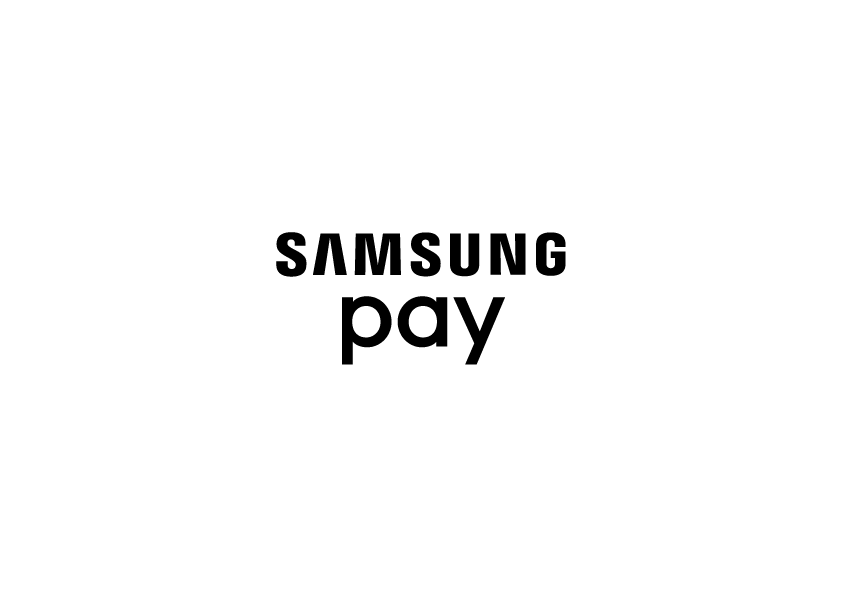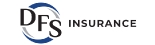Quick and Secure Payments
Purchases made with your mobile device through Mobile Wallet has taken your shopping game to a whole new level of amazing. Now you can quickly and securely pay in stores and within apps without entering payment info or transmitting card data to retailers.
Mobile Wallet
You can now use your Dakotaland credit and debit cards with Mobile Wallet using Apple Pay, Google Pay or Samsung Pay. It’s an easy, secure and private way to pay.
- Available through Apple Pay®, Google Pay™, and Samsung Pay®
- Make purchases quickly and securely with your mobile device
- Pay in an easier way — no more counting change or carrying cards
- Easily set up payment information
- Add multiple cards to your device for extra convenience
- Keep purchases private — card data is never directly transmitted to retailers
- Easily protect your accounts if you lose your device

Why Mobile Wallet
Apple Pay, Google Pay and Samsung Pay allows you to pay in stores without swiping your cards and pay within apps without entering payment and contact information. Just pay with a single touch of your finger using Touch ID.
What Makes Mobile Wallet Better?
With Apple Pay, Google Pay and Samsung Pay, instead of using your actual credit and debit card numbers when you add your card, a unique Device Account Number is assigned, encrypted and securely stored. And when you make a purchase, the Device Account Number alongside a transaction-specific dynamic security code is used to process your payment. So your actual credit or debit card numbers are never shared by Apple with merchants or transmitted with payment.
Why is This Important to Me
Paying with Mobile Wallet is private as the cashier never sees your name, card numbers or security code. Security and privacy is at the core oApple Pay, Google Pay and Samsung Pay. When you add a credit or debit card with Apple Pay, the actual card numbers are not stored on the device nor on remote servers. Instead, a unique Device Account Number is assigned, encrypted and securely stored in the Secure Element on your device. Each transaction is authorized with a one-time unique dynamic security code used to process your payment so no card information is ever exchanged.
How Do I Set Up Mobile Wallet?
Mobile Wallet is easy to set up and users will continue to receive all of the rewards and benefits offered by your credit and debit cards.
Five Easy Steps
- Download Mobile Wallet App from the App Store (or it may already be built into your mobile device)
- Follow the Prompts to add your credit and/or debit card Information (can be done by taking photos of your card or entering the information manually)
- When you check out at participating merchants, open the mobile wallet (can be used wherever you see the contactless symbol)
- Select the card you prefer
- Hold the device a few inches above the reader

Contact Us
Have more questions regarding mobile wallet? Let us know!